How to Use SSH to Connect to a Remote Server: A Beginner’s Guide
Have you ever needed to access a computer that’s not right in front of you — maybe to manage a website on a remote server or fix a technical problem from another location? That’s where SSH comes in handy.
This guide is here to help beginners get comfortable with remote access using SSH. Whether you’re a web developer, a system admin, or just curious about how it all works, we’ll walk through the basics step by step — and show you how to use SSH on Windows, macOS, or Linux.

How Do I Connect to a Remote Server Using SSH?
If you’re using Linux or macOS, you likely don’t need to install anything—SSH support comes built-in, so you can get started right away. On Windows, you might need to install an SSH program like PuTTY, although many newer versions already include OpenSSH through PowerShell.
To connect, open your terminal and type:
ssh username@host_addressReplace username with your server login name and host_address with the server’s IP address or domain name.
After that, you’ll be prompted to enter a password—or use your SSH key if it’s set up. Once you’re in, it’s like sitting in front of the remote computer, ready to work.
What are the real benefits of using SSH?
SSH makes working with remote systems easier and safer. Here’s what it brings to the table:
- Everything stays private – Your data is encrypted, so no one can snoop on what you’re sending or receiving.
- Remote control from anywhere – You can connect to your server from across the world and manage it like you’re sitting right there.
- Safe file sharing – Tools like SFTP and SCP let you transfer files without risking security.
- Tunneling other services – SSH can also act like a secure bridge for other apps, helping you access tools or databases behind firewalls.
- Login with keys, not passwords – SSH keys offer a safer and faster way to log in, and you can skip the password step altogether.
- Great for cloud servers – If you’re managing cloud hosting, SSH is a must-have.
- Multiple sessions, one connection – Multiplexing allows you to open several sessions without slowing things down.
Are there any downsides to using SSH?
SSH is a powerful tool, but it’s not foolproof. Here are a few things that can go wrong:
- Losing control of your keys – If someone gets access to your private key, they might get into your system.
- Tunneling gone wrong – While port forwarding is useful, it can unintentionally bypass security policies if you’re not careful.
- Slow networks can be annoying – A poor connection can lead to frustrating delays while working remotely.
- Bad setup = big risk – Mistakes in configuration can leave your system vulnerable, even if you’re using SSH.
So, is SSH still worth it?
Without a doubt. Even with a few hiccups, SSH is one of the best ways to securely connect to remote systems. Once you get used to it, it becomes second nature—and you’ll have the confidence to manage files, run commands, and fix problems from anywhere, knowing your connection is safe.
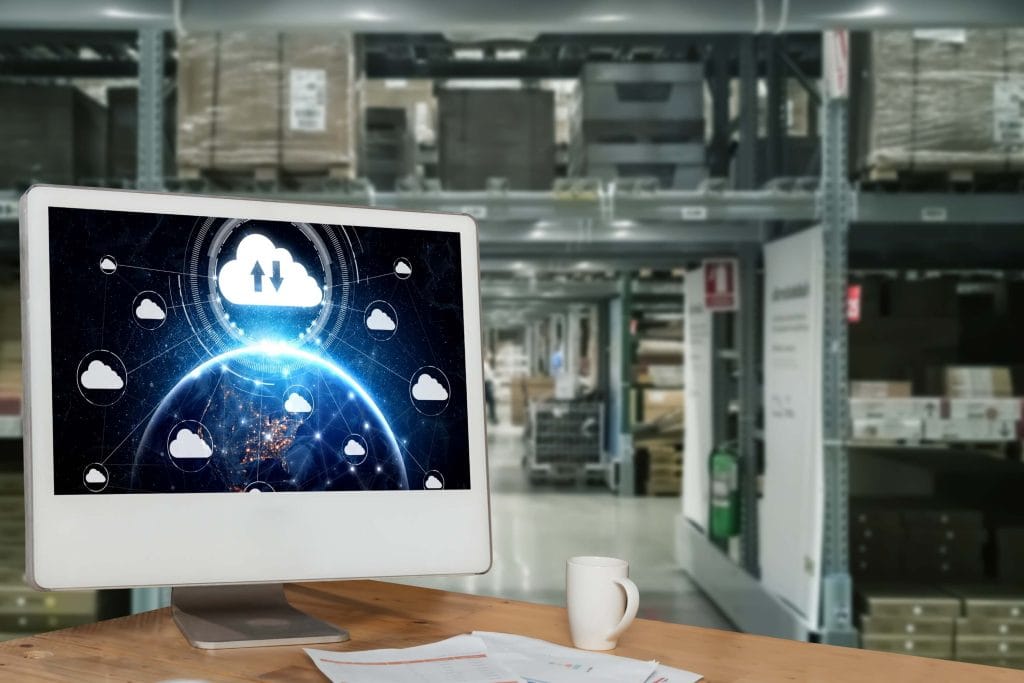
How to Use SSH to Connect to a Remote Server
If you’re trying to securely connect to a distant computer—whether a home server, a cloud host, or a community dev environment—SSH (Secure Shell) is the solution. It’s feature-rich yet straightforward way of managing servers, transferring files, and running commands over the internet remotely without compromising on security.
What You’ll Need Before You Start
In preparation for using SSH in accessing a remote server, make sure to have:
- An SSH client: macOS and Linux both include one. Windows either comes with OpenSSH, which is used, or can utilize a tool such as PuTTY.
- Remote server access: The server will need to have SSH activated and be accessible through its IP address or domain name.
- Credentials: You will need the username and either the password or SSH key associated with the server account.
Connecting with SSH from Different Operating Systems
On Linux and macOS
These systems have SSH ready to go. Open your terminal and enter:
ssh username@server_ipJust replace username and server_ip with your actual login and the server’s IP address.
On Windows
Windows 10 and newer versions have OpenSSH in PowerShell. Use the same command format:
ssh username@server_ipFor older versions or a graphical interface, install PuTTY. Open it, enter your server’s IP, set the port to 22, and click “Open.”
Ways to Authenticate
Using a Password
This is the default method. After you run the SSH command, the server will prompt you for your password.
Using SSH Keys (Recommended)
This method is more secure and avoids typing your password each time.
- Generate a key on your machine:
ssh-keygen- Copy the public key to your server:
ssh-copy-id username@server_ip- Now connect without needing a password:
ssh username@server_ipAdditional SSH Options
- Custom port: If your server uses a different port:
ssh -p 2222 username@server_ip- Specify a private key:
ssh -i /path/to/key username@server_ipFinal Tips for Safe Connections
- Avoid logging in as root; use a regular user account and sudo for admin tasks.
- Stick to strong passwords or key-based login.
- Keep your SSH software updated to stay protected from vulnerabilities.
SSH Login Commands: Examples and Best Practices
After getting your SSH server up and running, the second thing is being mindful about how to login securely and safely. Whether you’re administering a cloud server or merely remote-controlling your local box, controlling the SSH login is key to effective administration.
What is the basic SSH login command?
The standard command to connect securely to a remote server is:
ssh username@hostname_or_ip- ssh: initiates the secure connection.
- username: your user account on the remote machine.
- hostname_or_ip: the server’s IP address or hostname.
Can you give an example?
Sure! If your username is axel and your server’s IP is 192.168.0.0, the command would be:
ssh [email protected]Using Ubuntu SSH Command
In case you are using Ubuntu, the Ubuntu SSH command is not different from any other Linux distribution because it utilizes OpenSSH. Just open your terminal and use the same basic syntax. However, if SSH isn’t installed by default on your system, you can set it up with:
sudo apt update</code>sudo apt install openssh-clientTo check if the ssh command is working:
ssh -VThis will display the version of the SSH client installed on your machine.
Specifying a Port (If Different Than Default)
By default, SSH uses port 22. But if your server is configured to use a different port (for added security), you’ll need to specify it like this:
ssh -p 2222 username@hostname_or_ipJust replace 2222 with your actual port number.
Best Practices for SSH Login
Here are a few tips to help keep your SSH logins secure and efficient:
1. Use SSH Keys Instead of Passwords
SSH key authentication is a more secure alternative to passwords. First, generate a key pair:
ssh-keygenThen, copy your public key to the remote server:
ssh-copy-id username@hostname_or_ipOnce done, you can log in without entering your password each time:
ssh username@hostname_or_ip2. Disable Root Login
Logging in directly as root can be risky. Instead, use a regular user account and then switch to root using sudo after logging in.
3. Keep SSH Updated
Always ensure that your SSH client and server are up to date to avoid vulnerabilities.
4. Use a Config File for Multiple Servers
If you access multiple servers often, create a config file in ~/.ssh/config to simplify logins:
<pre>
Host myserver
HostName 192.168.0.0
User axel
Port 22
</pre>Now, you can log in with:
ssh myserver
Troubleshooting SSH Connection Issues
Even if you’ve got everything correctly set up, you might still have problems when trying to SSH connect to a server. Panic not—most SSH connection problems can be rectified with a simple set of checks. This section walks you through common problems and how to resolve them, especially if you’re trying to establish SSH remote access.
1. Verify the SSH Service is Running
If your connection is being refused or timing out, first attempt to determine if the SSH server is up and running on the remote side. On Ubuntu, try the following command:
sudo systemctl status sshIf it’s inactive, start it with:
sudo systemctl start sshAlso, make sure SSH is enabled to start automatically:
sudo systemctl enable ssh2. Check the Server’s IP and Port
Double verify that you are connecting to the correct IP address. In case you are behind a router, reference the local access internal IP or remote access public IP. If the server’s port number is non-standard (non-22), append it to the SSH command:
ssh user@your-server-ip -p your-portUsing the wrong IP or port is one of the most common causes of ssh connection errors.
3. Confirm Firewall and Port Forwarding Settings
A firewall or missing port forwarding rule can block SSH connections. On the server, check firewall rules using UFW (Uncomplicated Firewall) on Ubuntu:
sudo ufw statusAllow SSH through the firewall with:
sudo ufw allow sshIf you are trying to use ssh remote access to a home computer, ensure that port 22 (or your other port) is correctly forwarded in the settings of your router.
4. Inspect the SSH Client Output
Add the -v (verbose) flag to your SSH command to get detailed error messages:
ssh -v user@your-server-ipThis response can help you determine the exact issue—whether a key mismatch, timeout, or connection refusal.
5. Check SSH Key Permissions
If you’re using SSH keys, make sure your private key permissions are secure:
chmod 600 ~/.ssh/id_rsaIf the permissions are too open, SSH might reject the key for security reasons.
6. Reboot as a Last Resort
If everything looks correct but the ssh connect still fails, try rebooting both the server and the client machines. Sometimes network services hang and can be fixed with a restart.
Using SSH for Remote Server Management
What is available through SSH when I administer a server?
SSH makes it possible to remotely control your server. You can install patches, change settings, and check how the server is doing — all from typed commands, without needing to be physically next to the computer.
Why should server management be done with SSH?
SSH is easy to use to manage your server remotely from anywhere you are connected to the internet. It’s great for developers, IT personnel, or anyone with a home or cloud server since you do not need to physically be at the server to debug or make changes.
Common SSH Management Tasks
Once connected, here are a few key tasks you can perform:
How do I update system packages via SSH?
Run the following command to update and upgrade packages:
sudo apt update && sudo apt upgradeHow can I edit configuration files remotely?
Use command-line text editors such as nano or vim. For example, to edit the SSH configuration file:
sudo nano /etc/ssh/sshd_configHow do I monitor system resources?
You can view system usage with:
topor
htopHow do I restart services over SSH?
To restart the SSH service, use:
sudo systemctl restart sshSSH Command to Connect to Server
The basic ssh command to connect to server looks like this:
ssh username@server-ipIf your server uses a custom port, add the -p option:
ssh username@server-ip -p 2222Using SSH for remote server management is efficient, secure, and easy to learn. It’s one of the best tools in your sysadmin toolkit!
FAQs
What is SSH (Secure Shell)?
SSH stands for Secure Shell. It is a secure remote login to another computer. It establishes an encrypted connection on an unsecured network, giving users secure access to remote servers, websites, or personal computers.
Why is SSH utilized for remote access?
Since remote systems are the norm in daily activities, SSH provides a way of securely logging in, managing servers, and transferring files without data compromise. SSH ensures that sensitive activities like system updating or executing commands are safeguarded from access by others.
How does SSH protect data?
SSH encrypts communication through a series of encryption and authentication steps:
- Symmetric encryption – Uses the same shared key for encryption and decryption.
- Asymmetric encryption – Encrypts the session using a public and private key pair.
- Hashing – Prevents data from being altered while in transit.
All these layers of protection combine to make SSH a highly dependable tool for remote connections.
How does SSH connection work?
SSH is based on a client-server model:
- Your computer (client) connects to a remote computer (server).
- After a successful handshake, all data that passes between the two is encrypted.
- You can then execute commands, copy files, and debug systems as though you are sitting in front of the machine.
When to use SSH?
SSH is utilized in a variety of circumstances, including:
- Server administration for web sites and applications
- Remote administration of Linux or UNIX-based servers
- Secure file transfer using SCP or SFTP
- Accessing cloud infrastructure, like infrastructure offered by Hostline.io
If you are hosting a website or backend systems, SSH allows you to access and manage them securely from anywhere remotely.
Why was SSH created?
SSH was created in the 1990s as a substitute for older protocols such as Telnet and FTP that sent data in plain text. SSH quickly became the go-to for remote server management and secure file transfer with its built-in encryption and security mechanisms.
Does Hostline.io offer SSH?
Yes, complete SSH access is offered by hosting platforms like Hostline.io. It allows users to manage their hosting environments with utmost flexibility and best security—from anywhere around the world.
What is SSH, and why is it important for server management?
SSH, or just Secure Shell, is a secure way of remote logging into a server securely. It’s a secure hotline into your computer systems, even though you’re a world away. For server administrators, it’s something they can count on to use every day — enabling them to run commands, list files, and keep systems in line without needing to be present. Because of its secure tunnel, SSH remote access prevents sensitive data from entering the hands of unwanted parties even on hostile networks.
How do I connect to a remote server using SSH?
To log in to a remote server through SSH, you could simply open the terminal and type:
ssh username@server-ipPut your real login username and real server IP address here instead of username and server-ip respectively. This document outlines the process of opening a safe connection to a distant host using SSH. After establishing a good authentication using a password or an SSH key, users will have access to the remote system’s command line interface.
What is the SSH command to connect to a server?
The most common SSH login command is:
ssh username@hostname_or_ipusername is your account name in your server here, and hostname_or_ip would be either domain name or server IP address. This SSH connect command to the server helps to establish a secure session, hence playing a crucial role in remote management of servers.
How do I use SSH on Ubuntu?
Using SSH under Ubuntu is a breeze. Firstly, verify you have the OpenSSH client installed—it tends to come pre-installed as part of default settings. Launch the terminal and input:
ssh username@server_ipEnter login information in place of username and server_ip. This Ubuntu SSH command gives you a secure means of connecting and controlling remote hosts, and makes SSHing into server activities quick and reliable.
How do I troubleshoot SSH connection errors?
If you have SSH connect attempt problems, first check your network, firewall setup, and the SSH service status on the server. Verify that the SSH login command is correct and you’re entering the correct username and IP. For more debugging, use:
ssh -v username@server-ipThis will provide verbose output and help you see where the SSH connection errors are coming from.
Can I use SSH for remote server management securely?
Yes. SSH remote access is one of the most secure means of remotely managing servers. It encrypts your session to safeguard information and credentials from eavesdropping. With SSH remote connection, you can feel free to perform activities like transferring files, system updates, and server maintenance. For added security, utilize SSH keys as opposed to passwords.
What are the best practices for using SSH commands?
To use SSH securely, there are certain practices to be followed. First, use SSH keys as opposed to passwords for safer authentication. Restricting SSH logon access by individual IP addresses also prevents unauthorized attempts at access. Disable the root login unless there is an absolute need for it to reduce the possibilities of an attack. Keep your SSH client and server software up to date with the current release so that any known weaknesses are fixed. Finally, always log out after your session to terminate the SSH remote connection appropriately and avoid unauthorized access.
 Liutauras Morkaitis
Liutauras Morkaitis